and Hide blocks that you don't want to show on profile.
This is Final Step. Your layout is ready!
Use "Auto-Add" to install layout code in your Myspace Profile.
Or select "Get Code" to copy-paste layout code by yourself.
Click "Go to Main Page" to exit Generator. Your layout will be stored in our layout base, so you can use it again later.
Check "Apply layout to your blog" to make changes on your blog page too.
Check "Let your friends to know about your new layout" to send messages to your friends about your new layout.
Select background position on layout by clicking on mini-layout preview.
Repeat image choosing direction type (across, down etc.).
Choose background color on the color pattern.
Use 'Fit to screen' feature to enlarge your picture.
WARNING! You can't miniaturize your enlarged picture
- To take one of the premade backgrounds you have to do the next:
- Click on background category link to look for backgrounds from this category or click on link "All" to look at all premade backgrounds.
- Click on image to select it. It will be automatically added to layout.
Give name for your background image, it will be used for naming your layout.
Browse search results to find image you like.
Click on image to select it. It will be automatically added to layout.
Click on Popular keywords to look at search results by this keywords.
- To select block style you have to do the next:
- Click on block style category link to look for block styles from this category or click on link "All" to look at all block styles.
- Click on block style image to select it. It will be automatically applied to layout.
If you check "Invert blocks", blocks from right side will replace all the blocks from the left side and blocks from left side will replace all blocks from right side.
Your profile will be automatically updated.
- To update your profile you have to do the next:
- Copy layout code.
- In your MySpace Profile click "Edit Profile".
- Paste the code into "About Me" section.
- Click "Save All Changes"!


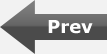
 Google
Google
 Yahoo
Yahoo
 Flickr
Flickr







